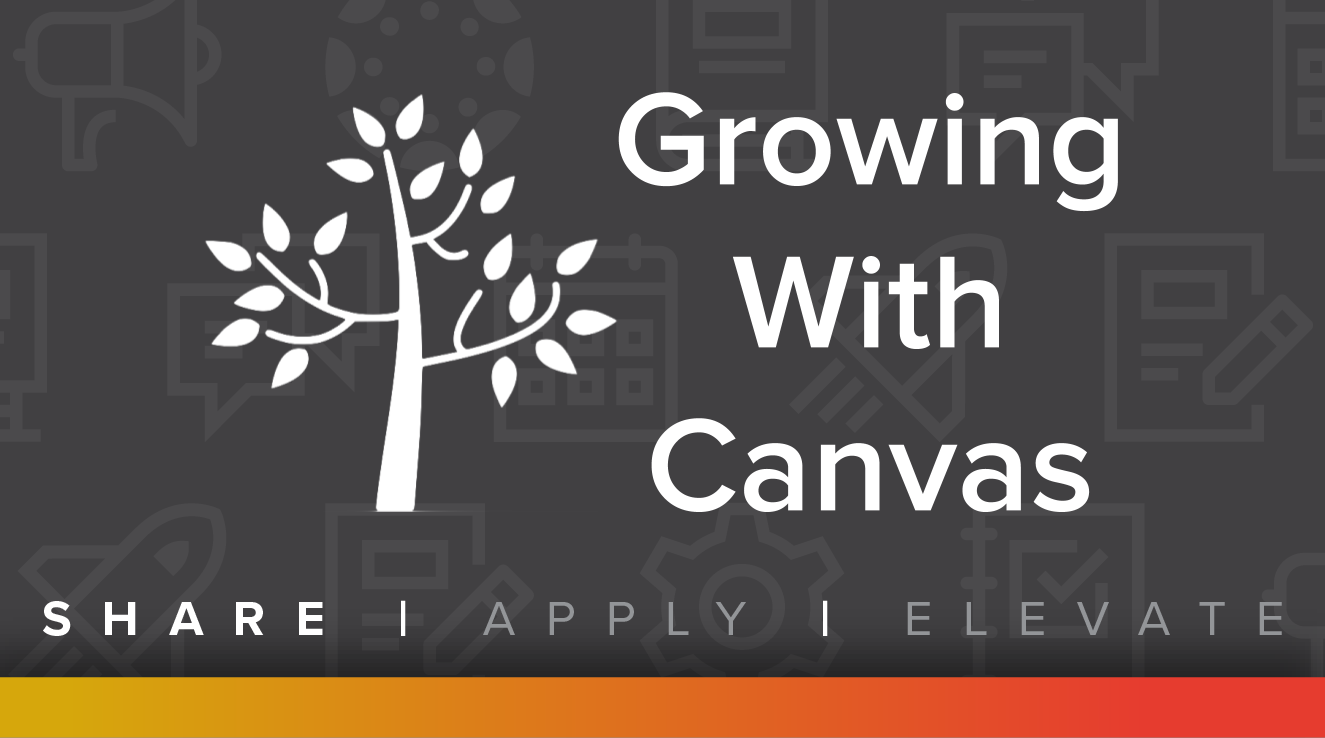Canvas Training Guide
We've created step-by-step videos and instructional materials to help you learn about Canvas at your own pace. Through this guide, you can understand the basics of building your course, announcements, assignments, gradebook, attendance, and more.
Instructor Walk-in Support Hours
To assist faculty with the transition to Canvas, the Digital Learning team is offering walk-in support hours at SBET 114 and SBET 233 for Canvas questions that require approximately 15 minutes of individual support. Please contact us for current walk-in hours.
Alternatively, instructors can schedule a 30-60 minute support consultation by emailing mmalakooti@CalLutheran.edu.
In This Guide:
- Introduction to Canvas
- Faculty Training Videos
- How to Set Up a Canvas Course
- Additional Canvas Tools
- Other Resources
Introduction to Canvas
All instructors are enrolled in a course site called “Growing With Canvas.” This online course contains short lessons and activities that introduce instructors to Canvas tools and features. Lessons are asynchronous and self-paced. Participation is encouraged but optional.
If you do not have access to the course, please email helpdesk@CalLutheran.edu.
Faculty Training Videos
How to Set Up a Canvas Course
Follow these simple steps to set up your course in 30 minutes or less.
In this video, you will learn about the Canvas Dashboard, sidebar, Global Navigation menu, and course interface. |
| transcript |
|
In this video, you will learn how to create and publish a new Canvas course. |
| transcript |
|
In this video, you will learn how to customize your course home page - the first thing users see when they enter your course. |
| transcript |
|
In this video, you will learn about the assignments page, assignment groups, and assignment creation. |
| transcript |
|
In this video you will learn how to use the Gradebook in Canvas. |
| transcript |
|
In this video, you will learn how to import course content using the Course Import Tool. You can import content directly from another Canvas course by selecting the Copy a Canvas Course option. You also can import course content packages from Canvas, unzip course content files, upload course content files from another LMS, or upload a QTI file. |
| transcript |
|
In this video, you will learn how to create and edit your course syllabus. |
| transcript |
|
In this video, you will learn about course settings, including course navigations, apps and feature options. |
| transcript |
Additional Canvas Tools
Explore these great features to get the most out of the Canvas platform.
|
In this video, you will learn how to view, manage, and send direct messages to individuals or groups of people using the Inbox within Canvas. |
| transcript |
|
In this video, you will get an overview of Canvas DocViewer. DocViewer is a tool that allows annotations on online assignment submissions in Canvas. You can use DocViewer to view annotated feedback in the assignment details section of the sidebar from your instructor or from other students in peer review assignments. |
| transcript |
|
In this video, you will learn about managing your notification settings for all courses and for an individual course. |
| transcript |
|
In this video, you will learn how to use the Rich Content Editor (RCE) in Canvas. The RCE is the editor you will use when creating Canvas content items such as Announcements, Assignments, Discussions, Pages, Quizzes, etc. |
| transcript |
|
In this video, you will learn how to update your Canvas user settings, including name preferences, prounouns, profile picture, etc. |
| transcript |
|
In this video, you will learn how to access and manage files in Canvas. Files allows you to store files and assignments within Canvas. You can upload one or multiple files, view all details about your files, preview files, publish and unpublish files, set usage rights, and restrict access to files |
| transcript |
|
In this video, you will learn about the Discussions Index page and discussion creation. Canvas provides an integrated system for class discussions, allowing both instructors and students to start and contribute to as many discussion topics as desired |
| transcript |
|
In this video, you will learn how to create and manage quizzes in a Canvas course. The quiz tool is used to create and administer online quizzes and surveys. Quizzes can also be used to conduct and moderate exams and assessments, both graded and ungraded. |
| transcript |
|
In this video, you will learn how to create and manage assessments using New Quizzes in a Canvas course. Instructors can use New Quizzes to create quizzes using a variety of question types. New Quizzes display as assignments on the Assignments page and can be duplicated. |
| transcript |
|
In this video, you will learn how to add and view users in your course in Canvas. People tab allows you to monitor student grades, engagement, and participation in your course. |
| transcript |
|
In this video, you will learn about Canvas course announcements. Announcements is a tool in Canvas that allows instructors to post information and updates to all members of a course or a certain section of a course directly in Canvas. |
| transcript |
|
In this video, you will learn how to create and manage pages in Canvas. Pages are a powerful tool for organizing the content in your Canvas course. As with any webpage, Canvas Pages can be used to contain text, hyperlinks, images, multimedia, and other types of digital content. |
| transcript |
|
In this video, you will learn how to create and manage modules in your course. Modules are an organizational tool that help instructors structure course content by day, week, unit, topic, or outcome. Modules help simplify student navigation through a course and ensure a sequential flow of content. |
| transcript |
|
In this video you will learn how to use SpeedGrader. SpeedGrader is a tool within Canvas that allows instructors to view quickly and grade students' submissions for Assignments, Discussions, and Quizzes. |
| transcript |
|
In this video you will learn how to create and manage group sets and groups in a course. Groups tool allows instructors to split students up into smaller working groups for collaborative assignment work and discussions. |
| transcript |
|
In this video you will learn how to view and create events, assignments, and assignment groups in the Calendar. |
| transcript |
|
In this video you will learn how to access course and student analytics. Canvas Course Analytics is a learning analytics tool that allows instructors to see general trends in course activity, assignment submissions, and grades. |
| transcript |
|
In this video, you will learn how to use New Analytics. This learning analytics tool allows instructors to view general trends in course activity, assignment submissions, and grades. |
| transcript |
|
In this video, you will learn how to create, search for, and manage outcomes at the course level. Outcomes are standardized measures to track competency or mastery in a course or across a program. |
| transcript |
|
In this video, you will learn how to create and manage rubrics in your course. A Rubric is an assessment tool for communicating expectations of quality. |
| transcript |
|
In this video, you will learn about creating and using the Mastery Paths feature in Canvas. Mastery Paths feature allows instructors to differentiate learning for students based on their performance on an Assignment or a Quiz. |
| transcript |
|
In this video, you will learn how to use the Canvas Teacher app. The app provides quick access to grading, communicating, and updating—three of the most frequent course facilitation tasks for teachers through Announcements, Assignments, Discussions, and Quizzes. |
| transcript |
|
In this video, you will learn about Canvas Commons. Commons is a learning object repository that allows instructors to share and import educational resources. A digital library full of educational content allows Canvas users to share learning resources with other users and import learning resources into a Canvas course. |
| transcript |
|
In this video, you will learn how to cross-list and de-cross-list sections in a course. Cross-listing allows you to move section enrollments from individual courses and combine them into one course. |
| transcript |
Other Resources
Use these miscellaneous training materials to keep learning about Canvas.
This PDF document provides details on how to create a Turnitin assignment in Canvas.
This PDF document shows the equivalency of tools between Blackboard and Canvas.
This training course explores how to set up and use Canvas.
Training Time: 1h 54m
Topics Include:
How to set up a class, work with students, teach online, best practices for leveraging
Canvas for student success, grading, adding assignments, student communication, and
adding multimedia.
Note: If you don't have a LinkedIn Learning account, please contact the Help Desk at helpdesk@CalLutheran.edu
If you are new to teaching in Canvas, this page will provide you with some essential resources so you can create an account, familiarize yourself with Canvas, create a new course, and add content to that course.
Flowchart
For a visual representation of how to get started with Canvas as an instructor, view the Getting Started with Canvas as an Instructor Flowchart PDF.
Canvas Guides
The Canvas Instructor Guide has over 600 lessons that each answer a question that relates to using the Canvas interface as an instructor. Included below is a selection of lessons that will introduce you to the basics of Canvas usage. Each lesson also includes Next and Previous links so you can easily navigate to related content.
Canvas Basics
Once your account is set up, take a minute to familiarize yourself with the Canvas user interface. The lessons below will show you how to navigate Canvas and use a few of the tools that link across all your courses.
- How do I get help with Canvas as an instructor?
- How do I use the Global Navigation Menu as an instructor?
- How do I set my Canvas notification preferences as an instructor?
- How do I use the Inbox as an instructor?
- How do I use the Calendar as an instructor?
Course Setup
Canvas provides several tools that allow you to create a course and add content for your students. View the lessons below for information on setting up your Canvas course.
- How do I use the Course Setup Checklist?
- How do I use the Canvas course setup tutorial as an instructor?
- How do I add a section to a course as an instructor?
- How do I publish a course?
- How do I set details for a course?
- How do I use course settings?
Course Basics
Each course includes various features where you can share course content, hold discussions, assign coursework, grade student submissions, and much more. View the lessons below for some of the basics of Canvas courses.
- How do I use the Dashboard as an instructor?
- How do I create an assignment?
- How do I assign an assignment to everyone in a course?
- How do I use the Course Home Page as an instructor?
- How do I use the Course Navigation Menu as an instructor?
- How do I use the Syllabus as an instructor?
- How do I create a discussion as an instructor?
- How do I use Files as an instructor?
- How do I use the Gradebook?
- How do I add a module?
- How do I create a new page in a course?
- How do I add users to a course?
- How do I edit user roles in a course?
- How do I create a quiz with individual questions? (Classic Quizzes)
- How do I create an assessment using New Quizzes?
- How do I add and modify text in the Rich Content Editor as an instructor?
- How do I get to SpeedGrader from an assignment, quiz, or graded discussion?
- How do I use SpeedGrader?
Canvas Teacher App (Coming Soon)
Canvas also has a free mobile app available for iOS and Android that is specifically tailored to instructors. View information about the Teacher app below.
- How do I download the Teacher app on my iOS device?
- How do I log in to the Teacher app on my iOS device with a Canvas URL?
- How do I log in to the Teacher app on my iOS device with a QR code?
- How do I use the Teacher app on my iOS device?
- How do I download the Teacher app on my Android device?
- How do I log in to the Teacher app on my Android device with a Canvas URL?
- How do I log in to the Teacher app on my Android device with a QR code?
- How do I use the Teacher app on my Android device?